A ‘sale’ represents a collection of selected products, grouped together under one discount or product set
Note: You can connect your Shopify Store to your Stage TEN Account, using a computer or your mobile device.
Tap the Shopify button to select the products you want to sell, add a discount and start the sale
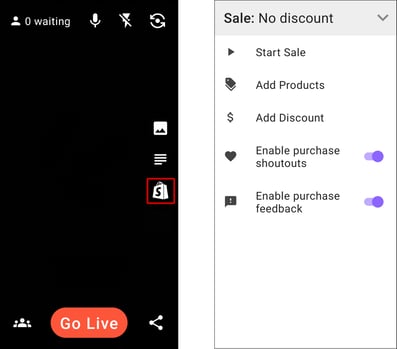
1. Tap Add Products to select the products you would like to sell during the Livestream.
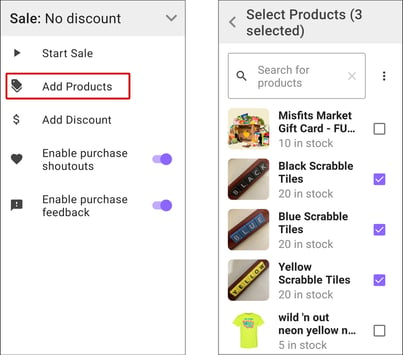
2. Tap Add Discount if you would like to add a discount to the products sold during the Livestream.
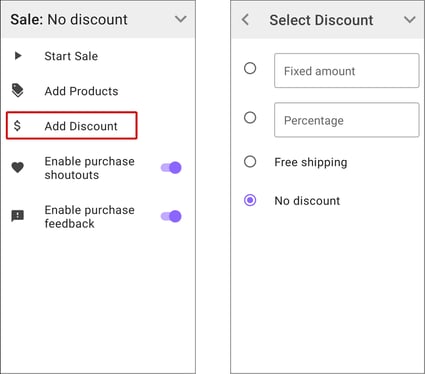
3. Tap Start Sale once you have selected your products and discount. This will close the current menu and create a button that will allow you to configure your products.
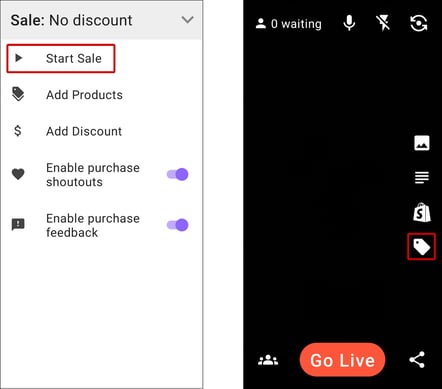
4. Tap the tag button to select which product will appear on screen and the overlays that will display.
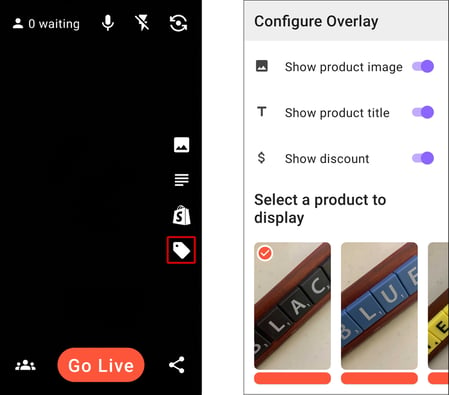
5. Now your product will appear on screen and be available for purchase whenever you go live.
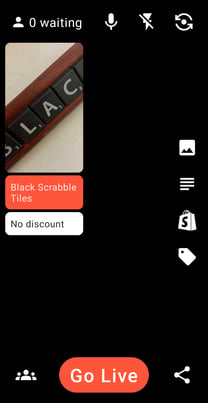
Continue to Step 3 | Connect Your Social Media Accounts (Android)
